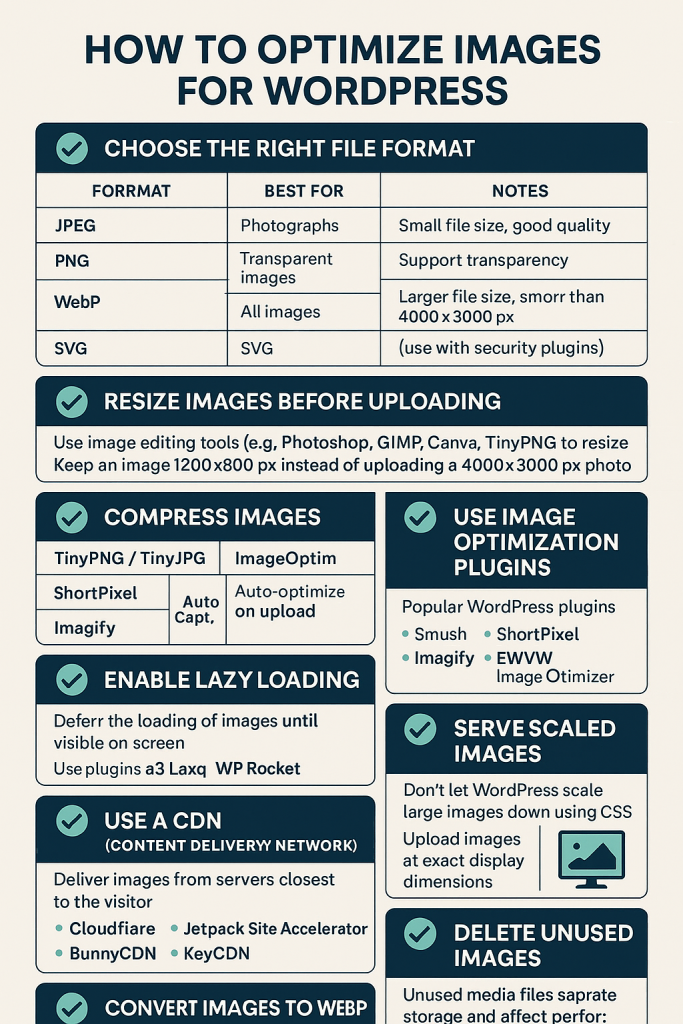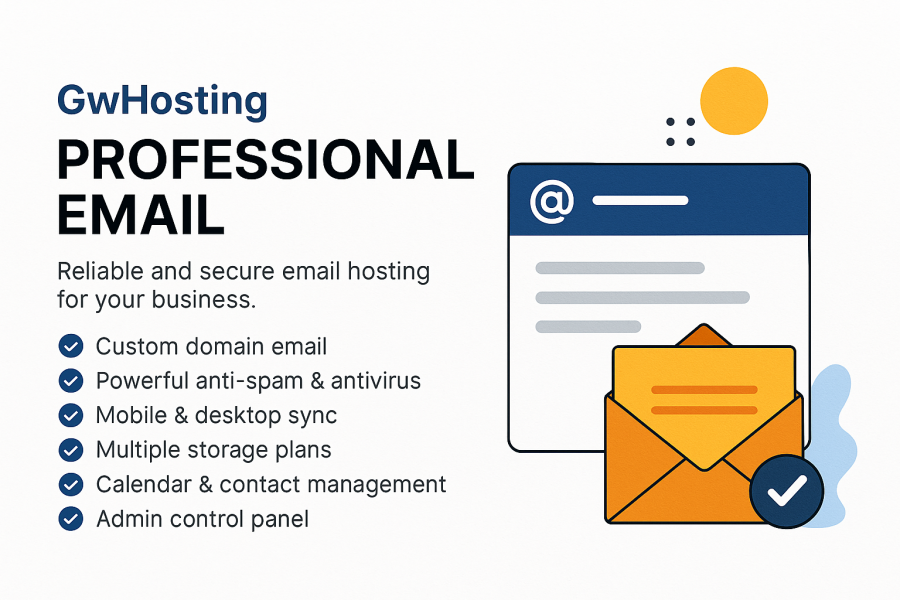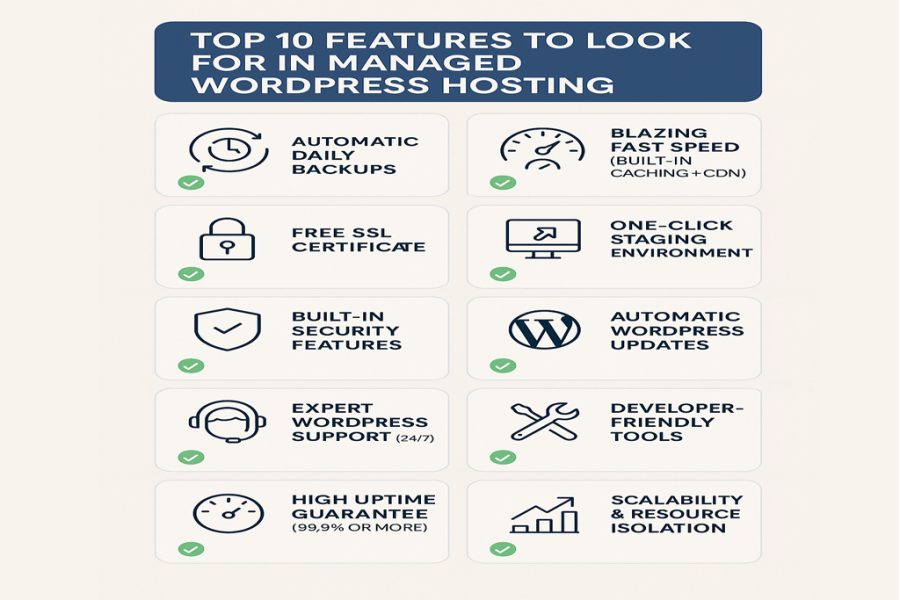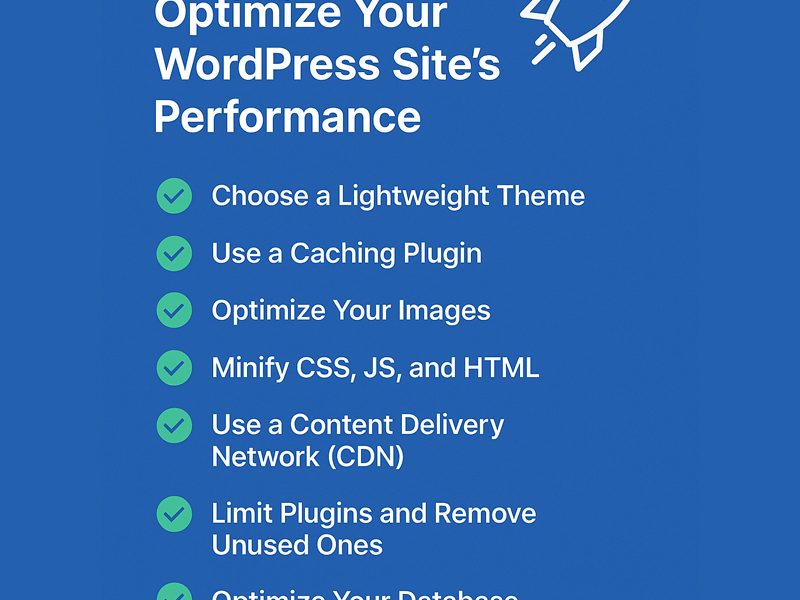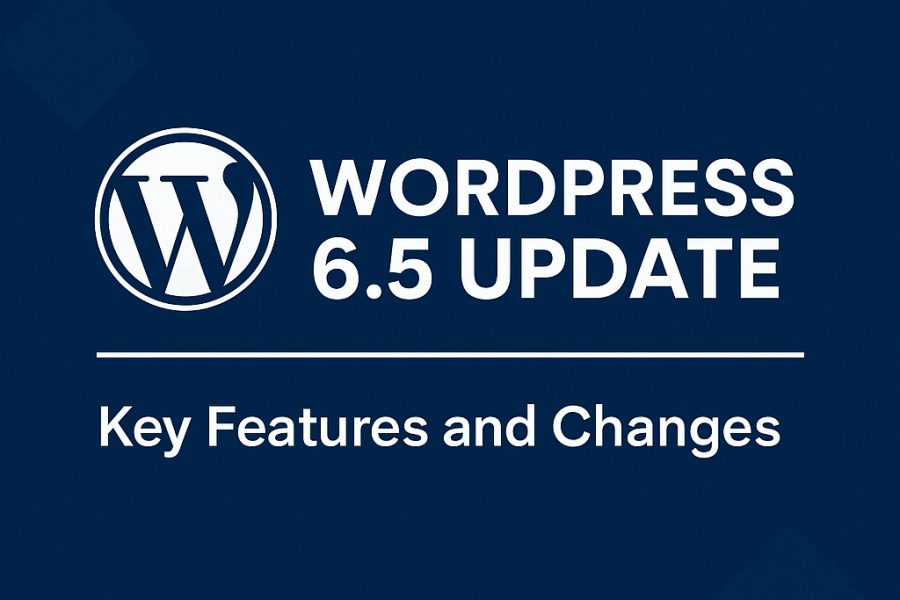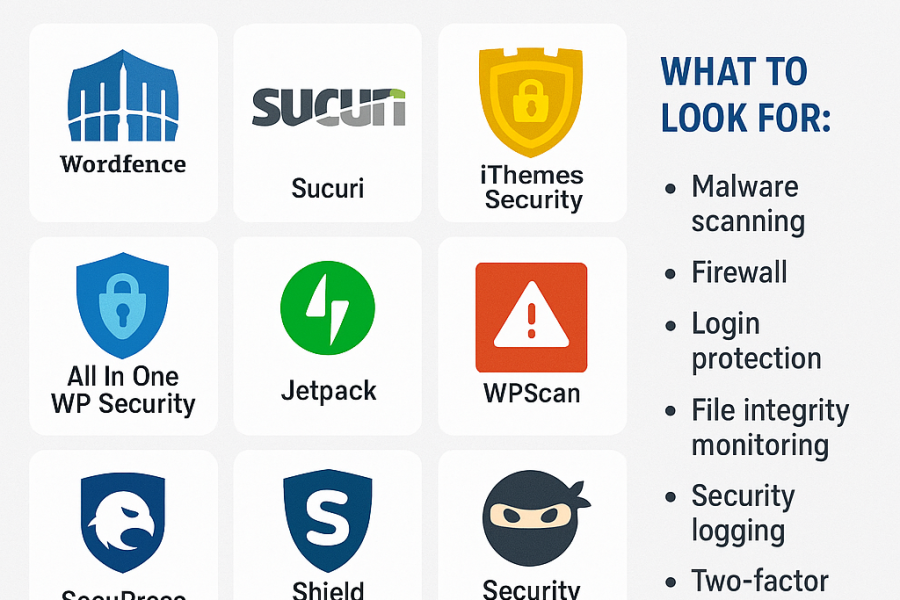Optimizing images for WordPress is crucial for improving site speed, SEO, and user experience. Here’s a step-by-step guide to optimize images effectively for WordPress:
✅ 1. Choose the Right File Format
| Format | Best For | Notes |
|---|---|---|
| JPEG/JPG | Photographs, gradients | Small file size, good quality |
| PNG | Transparent images, logos | Larger file size but supports transparency |
| WebP | All images | Modern format; smaller and faster than JPEG/PNG |
| SVG | Logos, icons | Vector format; scale without loss of quality (use with security plugins) |
✅ 2. Resize Images Before Uploading
- Use image editing tools (e.g., Photoshop, GIMP, Canva, TinyPNG) to resize images.
- Keep the image dimensions only as large as needed.
- Example: Use 1200x800px instead of uploading a 4000x3000px photo.
✅ 3. Compress Images
Tools for Compression:
| Tool | Type | Notes |
|---|---|---|
| TinyPNG / TinyJPG | Online | Drag-and-drop interface |
| ImageOptim | Desktop (Mac) | Great for bulk compression |
| ShortPixel / Smush / Imagify | WordPress Plugin | Auto-optimizes on upload |
✅ 4. Use Image Optimization Plugins
Popular WordPress Plugins:
| Plugin | Free Version? | Features |
|---|---|---|
| Smush | Yes | Resize, compress, lazy load |
| ShortPixel | Yes (limited) | WebP, bulk optimization |
| Imagify | Yes (limited) | Compression levels, WebP |
| EWWW Image Optimizer | Yes | No size limits, WebP support |
✅ 5. Enable Lazy Loading
- Lazy loading defers the loading of images until they are visible on screen.
- WordPress 5.5+ supports native lazy loading (
loading="lazy"). - Or use plugins like a3 Lazy Load or WP Rocket.
✅ 6. Use a CDN (Content Delivery Network)
A CDN delivers images from servers closest to the visitor.
Recommended CDN Providers:
- Cloudflare
- Jetpack Site Accelerator
- BunnyCDN
- KeyCDN
✅ 7. Convert Images to WebP
- WebP images are 25–34% smaller than JPEGs/PNGs.
- Use plugins: WebP Express, ShortPixel, or Imagify.
- Or convert using online tools and upload manually.
✅ 8. Serve Scaled Images
- Don’t let WordPress scale large images down using CSS.
- Upload images at the exact display dimensions.
✅ 9. Optimize Image ALT Text
- Improve SEO and accessibility.
- Use descriptive, keyword-rich ALT attributes.
✅ 10. Delete Unused Images
- Unused media files consume storage and affect performance.
- Use plugins like Media Cleaner to remove unused files safely.
⚡ Example Workflow:
- Resize and crop the image using Photoshop or Canva.
- Compress it with TinyPNG.
- Upload to WordPress using Smush (auto WebP + lazy load enabled).
- Serve through Cloudflare CDN.
- Use correct ALT tag for SEO.